Google Sitemap for Blogger - how to create one.
For a long time now, I've been looking for a way to create a Sitemap for the Fabulous Photo Gifts Blogger blog to submit to Google's Sitemaps program. The idea being that doing so will increase Google's awareness of my posts, and therefore hopefully return them in search results a bit more often and higher up the listings.
This of course would lead to more visitors. Well we can dream can't we?
So when I finally stumbled across the method, I - A) kicked myself that I hadn't spotted it sooner... and B) decided to put digit to keyboard and share my findings before any more of you loose anymore sleep.
So, here's how I added a Google Sitemap to my Blogger Blog.
Firstly, you need to get a Google Account. It's completely free and easy to set up. Once you've done that, then you need to go to Webmaster Tools and click on 'add a site'.
Add your site (blog URL) and then you'll need to verify it - verify that you 'own' the blog or website in question, and that you have the means (and therefore the permission) to submit it in the first place.
You can usually do this by adding a metatag or by uploading a html file to your top level www directory folder. OK if you have a full website with ftp (File Transfer Protocol) access, but for most blogs, you won't so you'll need to select 'add metatag'.
Copy the metatag Google gives you, then go back to your Blogger Blog (I find it useful to have two windows open so you don't loose where you got up to), open the layout and expand the widgets (tick box) and save a back up (in case it all goes horribly wrong).
Then in-between the other metatags e.g (meta = title) your title (/meta) (these should be fairly near the top of your layout code, paste the metatag you copied from Google.
Check to see you haven't missed any closing brackets - I'm terrible for highlighting, copying and pasting only to discover I missed the first character -- and then save layout.
Check to see your Blog still appears OK and if so, you've successfully added the new 'tag'.
Now go back to the Google Webmaster Tools and click on 'verify'. Google will check your URL and see that the verification method has been carried out.
This can take a while so you can exit and check back later by logging into your Google Account, Webmaster Tools, Sitemaps and seeing if its verified.
Creating the Sitemap URL itself:
Now to create the URL itself that you're going to submit to Google as your Blogger Blogs sitemap url, you're going to need this URL:
http://my-blog-name-here.blogspot.com/feeds/posts/default?orderby=updated
What you will actually enter is: feeds/posts/default?orderby=updated
as Google prefills the first bit - the blog name - from the information you've entered when starting the initial submission.
I hope that helps you - it certainly did me. I'd got some crazy idea in my head that i'd got to create some very complicated URL to submit as the sitemap but in the end, Blogger already does that for you.
So everytime you post a new blog, your sitemap should update itself ready for Google to re-crawl. Hopefully you'll see an improvement in your search result positioning - it's early days yet of course but we watch the outcome with interest.
I'd love to know how you get on - do leave some feedback - any problems you experience implementing the above etc and I'll help if I can or if you have a success story or find the method slightly different for your blog.
Jonathan - Fabulous Photo Gifts.
Fine Chocolate offers, tutorials for Blogger, Twitter and Tumblr etc. Published social networking 'how to' articles and News of licenced photography sales by Mandy Collins from the Purple 13 studio.
A little flavour of what's in store...
- Gifts and Giveaways
- Fine chocolate gifts - Blogging Tutorials
- Blog, twitter and tumblr - Social networking tips
- Published how-to articles - Licenced image sales
- Art & photography by Mandy Collins
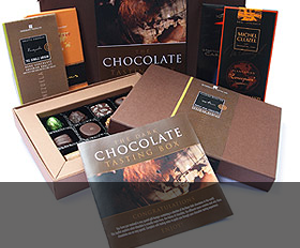
Gifts & Giveaways
Fine chocolate offers and vouchers....latest offer

Blogging tutorials
Easy tips to make your blog, twitter or tumblr accounts look good....see example

Social networking tips
Published articles by me on networking and social tools....see example

Art & Photography
Licenced images by Mandy Collins....read more
Thursday, January 29, 2009
Subscribe to:
Post Comments (Atom)
6 comments:
If you use wordpress, there's a very nice plugin called google-sitemap-generator which will do this for you :-)
Hi Stu and thanks for that. Apologies to other Wordpress users I didn't include anything for you but I'm only just exploring Wordpress myself at the moment.
Hey, I tried to do it a few hours ago but when it came to submitting my sitemap I didn't know what to fill up. Thanks very much :)
Hi Sue. Thanks for giving it a try.
This is the actual sitemap url you need to submit (Google should already put the first part in 'your blog here') etc.
http://my-blog-name-here.blogspot.com/feeds/posts/default?orderby=updated
Hope that helps - Jonathan.
hi
thank you Jonathan i hope i did it correctly .... i was looking for that for a while but didn't find a good helpful article, till i stumbled in yours ....so thank you
Thanks - was struggling with the meta tag add till I figured I needed an extra closing slash / before the closing bracket.
e.g: meta content='yournumberhere=' name='verify-v1'/>
There's a space between the last ' and the />
Thanks for the tutorial. Really easy to follow.
Post a Comment