Every so often, we'll receive an enquiry from a customer who is trying to personalise their photo gift online, but their photograph or image isn't uploading.
We've provided a quick run down of the most common causes and ways you can use to get around the problem. We'll refer to photographs or images as files:
File name.
Sometimes, a file's name is the problem. e.g: my photo 120109 .jpg
The problem here is probably spaces in the file name. Just occasionally, a computer doesn't like spaces when it comes to file transfer over the internet.
Solution - rename the file - do a 'save as' and save it on your desktop with a filename of jigsaw.jpg - we don't record the file name so its of little relevancy for your order.
If you must use spaces, then use an _ (underscore instead of a space) e.g: my_photo_120109_.jpg
Other file name problems can include non-conforming characters e.g an @ symbol in the file name. Treatment as above.
File size.
We state we can accept file sizes of up to 10Mb but that doesn't mean your internet service providor will allow you to transfer files that large.
The solution is to either crop your file to the size its being reproduced or to reduce the DPI in steps of 10dpi down from a starting point of 300dpi until it falls below the 10Mb file size.
Connection timeout.
It's possible that if you're uploading a particularly large file, that your internet connection is timing out before the upload is complete. Try again or contact us for further advice as it may be possible to receive your file by email or even via the post.
File extension.
We can only receive uploaded files of a jpeg file type (or extension - the bit after the dot of a file name e.g myphoto.jpg). The online upload facility won't work with pdf, photoshop or publisher file extensions. Either re-save your file as a .jpg or contact us for more help.
Ordering from Fabulous Photo Gifts online is really easy and fuss free, and for 99% of our customers really is straightforward, but if you do have difficulties getting your photo to upload, then the above should help. Remember you can always contact us for advice.
When you are personalising an item in your basket, when you click on upload, you'll know when your upload has been successful because the product picture to the left of the gift you were personalising will change to a small picture of your uploaded photo and a small 'upload successful' message will appear in the very top LH corner of your screen.
You'll find more answers to the most common questions we're asked on our website by clicking here.
Fine Chocolate offers, tutorials for Blogger, Twitter and Tumblr etc. Published social networking 'how to' articles and News of licenced photography sales by Mandy Collins from the Purple 13 studio.
A little flavour of what's in store...
- Gifts and Giveaways
- Fine chocolate gifts - Blogging Tutorials
- Blog, twitter and tumblr - Social networking tips
- Published how-to articles - Licenced image sales
- Art & photography by Mandy Collins
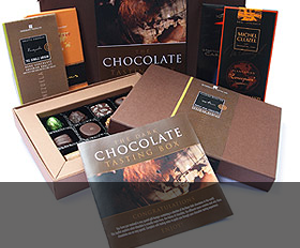
Gifts & Giveaways
Fine chocolate offers and vouchers....latest offer

Blogging tutorials
Easy tips to make your blog, twitter or tumblr accounts look good....see example

Social networking tips
Published articles by me on networking and social tools....see example

Art & Photography
Licenced images by Mandy Collins....read more
Tuesday, February 10, 2009
Subscribe to:
Post Comments (Atom)
No comments:
Post a Comment